What is your method of organization? Have you made the digital jump yet? Growing up and even into college, I carried around a “planner” writing down meetings, assignments, tasks, to-dos, etc. I was lost without it.
Today things are different. I recently had to get a new computer and I realized my entire life is now on the computer and increasingly online. My life is organized by digital tools. In this post, I would like to share some of the tools I use to organize my life that would be a great asset to any teacher.
I use the following online tools daily to organize my life:
• Gmail (for personal email)
• Microsoft Outlook (for work email)
• Google Calendar
• Google Tasks
• Google Reader
• Delicious
• Evernote
Note that these tools do not include the way I organize my social networks, personal finances, or the technology I use to teach. Using technology to teach is another topic entirely – this post is focused on organization.
Gmail
7422 MB. That is a lot of space. I have been using Gmail for years and I’m only using 13% of the quota that Google will allow me to have. This means that I always have access to thousands of emails and with a quick search I can find exactly the correspondence I am looking to recall. They provide the option to label and organize the way you would like. Gmail also integrates very well with Google Calendar, G-Chat, Google Tasks, and Google Reader.
Microsoft Outlook
Yes, I continue to stay loyal to Outlook for work purposes. I recently had to switch from Outlook 2007 to 2003 and I can’t believe how difficult it is to find emails without search bar. It is frustrating and wastes time. I’m interested to see what the 2010 version has to offer. Some of you Gmail fanatics have your work email forwarded to your Gmail account – not a bad idea.
Google Calendar
I love Google Calendar because I can easily enter meetings, assignments, events, travel, etc. and categorize each event in personal, work, school, etc. It also works well with Google Tasks.
Google Tasks
I started using Google Tasks and loved it. It shows up on my Google Calendar so I can sort them by day. Compared to Outlook Tasks, Google’s version is much more user-friendly. When I check-off tasks in Outlook, they still stress me out. In Google Tasks, once I clear them I don’t have to worry about them again.
Google Reader
This is a true gem. Half of the subscribers reading this are getting it by e-mail. This is a perfectly fine way of organizing the web, but Google Reader is an excellent way to aggregate all news services, blogs, and other websites that you visit often. Rather than bookmarking this blog (I’m not trying to stop you) try subscribing by clicking the RSS button. Subscribe to other blogs about religious education and choose some other hobbies to follow. I currently have 218 subscriptions organized by folders (Religious Education, Catholic Education, Education and Technology, Catholic Blogs, Family Blogs, Personal Finance, Social Media, Blog experts, and more). I don’t read all of them, but they are good resources to fall back on when I am doing some research. I also use Google Reader to track key words like “catechesis,” “catholic schools,” and “jared dees.” This deserves an entire post or even an inservice. Try it – you’ll be addicted before you know it.
Delicious
Delicious is a social bookmarking site. I use it less for the social aspect and more for the organizational aspect. I save the sites I go to daily in my Internet Explorer favorites, but I bookmark things in Delicious and tag them according to certain categories. Depending on the subject you teach, this could be a great way to keep track of sites you find but won’t be able to use until later in the year. Just beware, the tags can get out of control! If you’re interested in what I am bookmarking go to http://delicious.com/jareddees.
I’m new to Evernote, but I love it already. Evernote trumps Delicious in that you can save websites, emails, word documents, pdfs, pictures, or just random thoughts that you have. I use Evernote for what I formerly used Delicious, Google Docs, and Microsoft OneNote to do. You can access your notes anywhere. It is especially useful for those of you who have different computers at home and at work. If you’re an iPhone junkie, then there’s an app for that. Evernote is still new to me and deserves a post all to itself as well, but for ideas on how to use it as a teacher/catechist, I created this public notebook that I might have created if I was teaching a course on the New Testament: http://www.evernote.com/pub/jareddees/newtestamentcourse.
What’s missing? I don’t have a hi-tech mobile device that some of you may use to organize your life. IPhones, Blackberries, etc. are certainly essential organizational tools for a growing population of users.
Let’s hear from you – what tools do you use to stay organized?



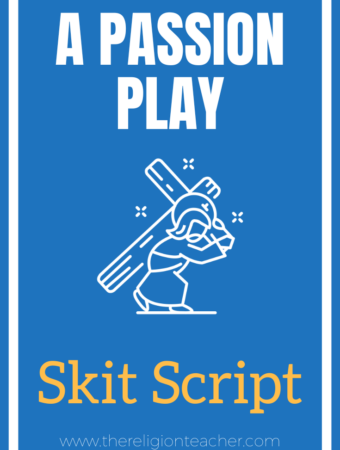

I'm interested to hear more about evernote. You mentioned it is replacing your use of google docs. I've played with it a bit but wonder if you can collaborate as easily on shared documents, especially with people who do not have an evernote account.
Thanks Ricky, I think Google Docs beats Evernote when you are collaborating on a living document. If I was team teaching, for example, I would probably work on a living document on Google Docs with my partner teacher. The difference is that Evernote is more about the process than the final product.
Evernote would come in handy in collaboration if I wanted to share some thoughts, activities, webpages and organize them quickly and easily. With one click of a button, I can add webpages, emails, or documents to Evernote while in Google Docs I have to go to Google Docs, open the document, then copy and paste the URL or text. When you download Evernote to your PC or Mac, a button is added to your web browser and all Microsoft applications (Outlook, Word, Excel).
You also bring up the issue with the Evernote account, but the same could be said about people who don't have Google Accounts and want to collaborate on Google Docs (as far as I know).
I didn't realize there was a client side application. I have only been using the webpage. I'll have to try that out.
Great post. Thanks!
If you get an iPhone you will be able to sync your calendar to it to get offlne access and reminders. Being able to use calendar offline is partcularly convenient if you only want to spend enough money to buy an iPod Touch, or don't want to pay for a cellular data plan. However you will discover that Google Tasks don't come along when you do that.
To solve this problem I wrote a special app that syncs Google Tasks – it's called GeeTasks. It doesn't add tasks to your calendar and so doesn't do alarms, but it gives you ability to view or modify your Google Tasks offline.
Thanks Denis
Hi Jared,
I'm Josh from Springpad. Since you're just getting started with Evernote, I thought I'd invite you to also check out Springpad. We're similar but different. Springpad is a free personal organizer to help you save, organize, and use almost anything – recipes, products, notes, articles, restaurants, etc. Where we differ from Evernote is that right from the start we help you put your stuff into appropriate categories, and then enhance what you've saved, as opposed to Evernote's "blank notebook". For example, if you save a restaurant, we'll also automatically include the links to Yelp and Open Table. You can also easily share anything you've saved with your friends, and see what they are saving (you full control over what's public or private). We also help you use the content you've saved. For example, if you save a recipe, you can then put it into a meal planner and then generate a complete shopping list to print or access on your phone. Would love to get your feedback. Feel free to contact me at jgrossman AT springpartners.com and check it out at http://springpadit.com
My husband has a technology business in the furniture industry so he is always keeping me current. There is a business methodology called "Getting Things Done" that he is very excited about and here are several sites specific to teachers and education:
http://www.cneil.com/2008/08/gtd-resources-for-teachers-and.html
http://silverclipboard.com/time-management-tips/getting-things-done-for-teachers/
http://www.diyplanner.com/node/742
http://www.glnd.k12.va.us/resources/gtd/
I'm a first year teacher and barely keeping my head above water so I haven't had time to check them out. Right now I feel like the proverbial kid running alongside his bike in a mad hurry to get home in time for dinner! I don't have time to stop what I'm doing long enough to use something better/faster… 😉
I'd LOVE to hear from other teachers about what really works!
Thank you for the links Allison! I will definately be checking these links out (when I have time). That first year is a killer – I'm sure other teachers will share your pain. Keep pushing through!